How to Send a Newsletter for Your Cleaning Business Using MailChimp
Written by Marya Sutimi on September 05, 2022
There are many ways to reach out to customers for your cleaning business. However, sending a newsletter is still one of the most effective ways to update your clientele about your business. Among many email marketing tools available out there, Mailchimp is one of the most popular ones in the market
In this post, we will cover the benefits of email marketing and sending newsletters to your customers, specifically for your cleaning business. The industry often overlooks newsletter as a part of marketing strategy, but rest assured, it can be a game changer when you do it effectively.
Try our online invoicing software for free
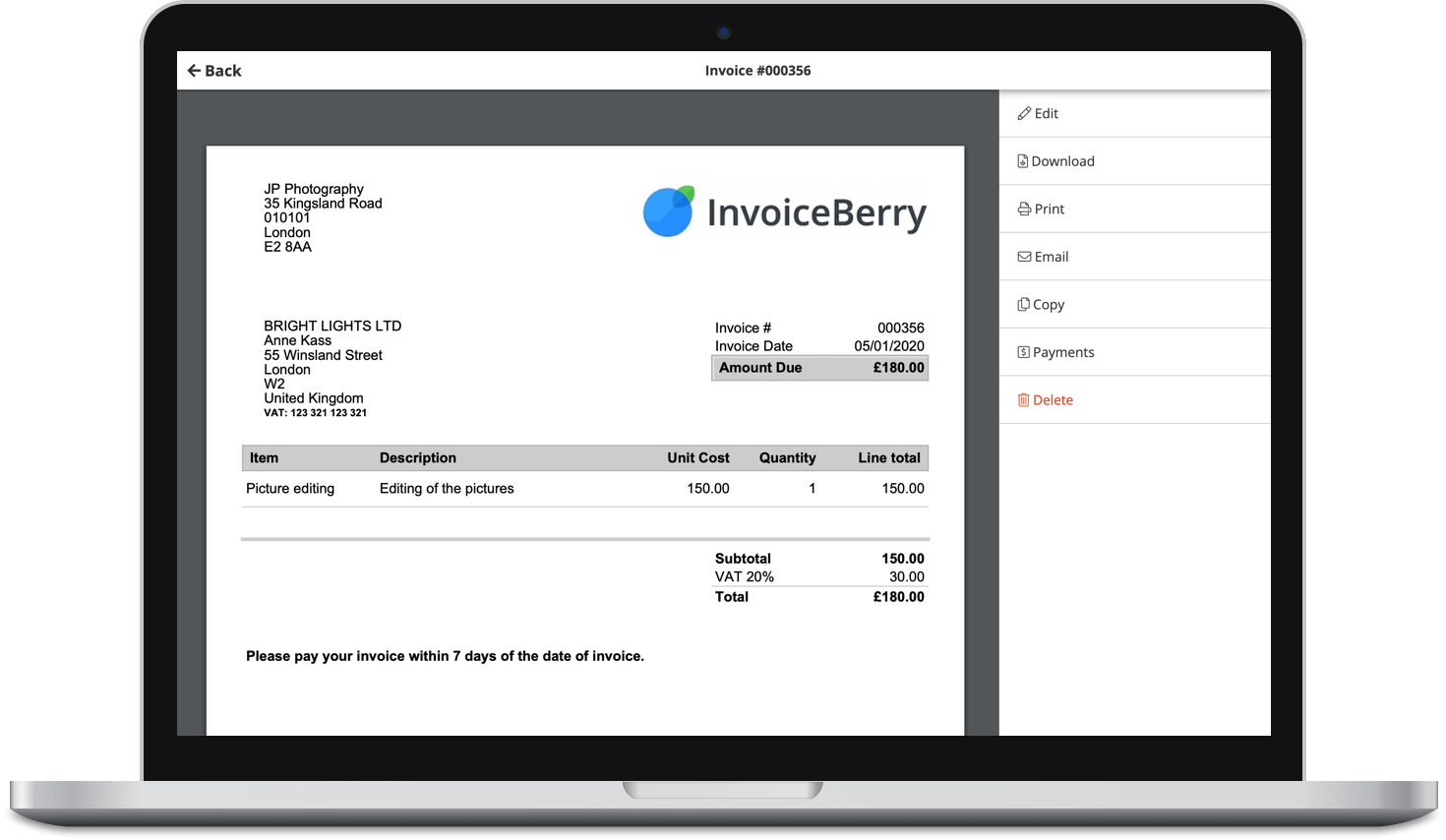
Accept online payments with ease
Keep track of who's paid you
Start sending invoices
So, here’s why you need to start sending newsletters through Mailchimp for your cleaning business!

3 Benefits of Using Mailchimp for Your Cleaning Business Marketing
Having a streamlined marketing strategy for your cleaning business is the key to approaching the right customers. Utilizing email marketing can be an effective way to nurture your existing customers while at the same time also attracting new potential clients for your cleaning business.
Compared to other email marketing tools in the market like Mailerlite or ConvertKit, Mailchimp offers a more generous free plan for up to 2,000 subscribers. It is most suitable for small businesses, with the ability to send up to 10,000 emails on the free plan.
Ranked in the top 15 of the Forbes Cloud 100, there are many reasons why Mailchimp has a few advantages for your cleaning business marketing strategy.
#1 You can sign up for a free plan on Mailchimp without having a business website for your cleaning business
While having a website can be beneficial for your business, it is not a necessity for your business if budget is the issue, as purchasing a domain name for your business website can be costly. Given the nature of the cleaning industry that tends to grow through words of mouth, sometimes having a website for your cleaning business is not your priority.
On the other hand, many social media platforms come with functional features that enable you to run your business online without creating a business website on your own. If you just started your cleaning business, you could create a business page on social media like Facebook or Tiktok to establish your online existence and market your service.
Many email marketing tools will require a business website to sign up if you want to take advantage of email marketing in your business strategy. Mailchimp allows you to sign up to their platform, even if you don’t have a website.

#2 You are eligible to have up to 2000 contacts on your Mailchimp free plan
One of the reasons why Mailchimp is so popular among users is due to its best free plan compared to other email marketing tools. While the other platforms generally offer a free plan for up to 1,000 contacts, Mailchimp allows users to collect up to 2,000 emails at no extra cost.
This offer is especially beneficial if you start your cleaning business small. You can grow your email list organically on the first order you’ve made for your business. Email is an inexpensive way to reach your customer, and you can also collect new email addresses by setting up Facebook ads for your cleaning business.

#3 Mailchimp offers a lot of features and it’s suitable for beginners
Not only growing your email list and starting your email campaign, you can also use Mailchimp to create a landing page or an embedded form that you can easily integrate with your website if you have one. On top of that, Mailchimp also comes with numerous editable templates with drag-and-drop features, which are pretty easy to use even for beginners.
You can set up a few marketing campaigns for your cleaning business, including:
- Email campaign, by sending newsletters to your cleaning business clients.
- Workflow automation, by creating a unique customer experience for your clientele.
- Landing page to establish your online existence by providing information about your cleaning business.
- Ad campaign, which is integrated into Facebook, Instagram, and Google ads.
- Postcard campaign, which is suitable if you have an international market to create a more personalized campaign by sending postcards.
- Social post campaign to increase the reach for your content across social channels and enable tracking of the engagement statistics for the content.
- Survey campaign, which enables you to get feedback from your existing customers to improve the quality of your cleaning business.
Step-by-Step Guide to Sending a Newsletter Using Mailchimp for Your Cleaning Business
Now that you’ve created an email list for your cleaning business on Mailchimp, it’s time to start sending newsletters to your clients via email. In this section, we will go through a simple tutorial on how to send a newsletter using Mailchimp as an email marketing tool.

Step 1 – Choose “regular email campaign” to start drafting your first newsletter
Once you log into your Mailchimp dashboard, you will see the main menu on the sidebar, click “Create” and you will find a few options to choose for your first campaign. Double click the “Design email” button to start creating the draft of your newsletter.
The following section will be the part where you set up the title of your campaign and all the details, including which audience list you want to send the newsletter to, what’s the sender email that reflects on the recipient’s email, and also set the email subject and preview text.
Scroll down to the “Content” section, and click the “Design email” to start the draft of your newsletter. There will be a pop-up form where you can pick either Classic Builder or New Builder to create your email draft. Choose the latter for the more intuitive features while designing your first email campaign.

Step 2 – Pick the template for your email design
If you choose New Builder to design your newsletter on Mailchimp, it will take you to the default template for your email draft. You will see the “Styles” and “Templates” sections on the sidebar, and you can use both to start designing your first newsletter.
Head over to “Templates” section if you wish to change the template of your email design. Mailchimp comes with multiple prebuilt templates that are highly customizable. Scroll down to see more options on the sidebar, you can click “Preview” to see the layout of the email template would look from the recipient’s point of view. Double click “Apply” button on the template option if you want to proceed with your email design.

Step 3 – Start designing your newsletter
After applying a new template for your email draft, you can customize the styling by clicking the “Styles” section on the sidebar.
In this section, you will be able to set the colors for the body, background, and link within the content. Choose the branding colors of your cleaning business to enhance your branding style on your newsletter, and head to the next step.

Hover to the body of your email draft, and you will see that each section is clickable and editable. Click the logo section to upload the logo of your cleaning business. On the sidebar, you can find the “Set logo” option where you can upload it. Scroll down to modify it if needed.
You can also set different font sizes and colors on the text sections. For more advanced editing, the padding option is also available to set the margins on the body of your email.
Don’t forget to set up the links to your social media channels on the footer of your email to attract potential customers to connect with you on social media platforms.

Step 4 – Preview your newsletter draft
Once it’s done, click the “Preview” option to double-check the email draft from the recipient’s point of view. Mailchimp allows you to see the preview from two different devices: desktop and mobile. If it’s good to go, you can exit the preview and proceed with sending your email draft.
Alternatively, you can also stay on the preview page, and click the “Send a Test Email” button to see how the email reflects on your inbox. Add your personal email address, and send the test email to ensure it’s good to go for the rest of your audience on your email list.

Step 5 – Send your newsletter using Mailchimp
After exiting your preview page on Mailchimp, click “Continue” button from the main editor page. This will take you to the first section with the detail of the audience, email subject, and content.
If you scroll down this section, you will see that you can customize the URL of your campaign and also post it automatically across social media channels by connecting your account with your Mailchimp. If everything’s good to go, then it’s time to send the newsletter for your cleaning business using Mailchimp!
There are two options to send your email address: schedule and real-time. The “Schedule” option is currently only available for the paid users of Mailchimp.
If you’re on the free plan, you can click “Send” button, and voila! Your newsletter is now on the way to your email list!

How to Integrate Mailchimp and InvoiceBerry for Your Cleaning Business
The good news is that now you can integrate InvoiceBerry and Mailchimp easily with Zapier. Zapier enables you to automate workflows using a few different apps and platforms through a few simple steps.
Free for up to 5 zaps, you can now create a workflow on Zapier by integrating InvoiceBerry to Your Mailchimp contact. Nonetheless, moving forward you can automatically add your new cleaning business clients on your email list after the first invoice sent through InvoiceBerry.
Without further ado, here’s what you can do!
- Go to your InvoiceBerry account, and click the “Settings” on the main navigation menu. Choose the “Main settings” and go to the “Integrations” section.

- Scroll down to find “Zapier” on the list of integrations, and you can find a few Zap samples, including one that connects InvoiceBerry and Mailchimp. Click “Use this zap” button to proceed.
- It will take you to your Zapier page, as the workflow is automatically created. However, you still need to sign in with your InvoiceBerry account and connect it to Zapier. Click the “Sign in” button, and there will be a pop-up box where you need to add the API Key from InvoiceBerry to your Zapier account.

- Go back to the Integrations page on your InvoiceBerry account, and you can find the API Preferences section there. Click “Request Key” button, and you’ll get the API Key and Password there. Copy the API Key and Password, paste them into the pop-up box. Click “Yes, continue” for the next step.

- Once the integration is completed, click “Continue” and “Test the trigger” to check if we integrate InvoiceBerry and Zapier into the right account. The last client recorded on your InvoiceBerry will be reflected there, and if it’s correct, you can scroll down and select “Continue”.
- Next, connect your Mailchimp account with Zapier by clicking “Sign In” button on the Mailchimp section. Another pop-up box will come out, and you need to submit your login credentials for Mailchimp to integrate it with Zapier. Click “Allow” to complete this step.

- Once it’s done, your Mailchimp account will appear on your Zap, and now it’s time for you to set up the action to integrate it with InvoiceBerry. First, you need to set the audience where you will add the new contact to your email list on Mailchimp. You can also set the double opt-in to comply with GDPR and CCPA. Click “Test & Continue”.
- Publish your new zap by clicking “Publish & Turn On” button. Voila, now your InvoiceBerry and Mailchimp accounts are fully integrated!

Now that you know how to send a newsletter using Mailchimp for your cleaning business, you can also integrate InvoiceBerry to grow your email list. So, are you ready to implement email marketing into the marketing strategy for your cleaning business?!
